Add a picture to your blog
You can add photos to any blog posts that you create.
Upload an image to a blog post
- Sign in to blogger.com.
- Click the name of the blog you want to add pictures to.
- In the top left, click New Post.
- At the top of the page, touch the Photo icon
.
- Choose where you'd like to upload the image from.
- Select one or more images to upload.
- Click Add selected.
- Once your image is in your post, click the image to change the photo's size, caption, and location on the page.
Places you can upload images from
You can upload images from the following places in JPG, GIF, PNG, TIF, or BMP formats:
- Upload photos: Choose an image from your computer.
- This blog: Choose an image you've used before on your blog.
- Picasa Web Albums: Choose an image from your connected Picasa albums.
- Your phone: If you automatically back up photos from your phone, you can choose from those images.
- Your webcam: Use your webcam to take a photo.
- A URL: Enter the URL of an image that is already online.
Tip: You can also import photos using email.
Uploading limits
If you sync your blog to Google+, your photos will be stored in Google Photos, where you have 15GB of storage space shared with Gmail and Drive.
If you don't sync your blog to Google+, photos you upload are stored on Picasa Web Albums. As long as you still have storage left on Picasa, you can upload images to Blogger.
Restrict who can see your images
If you have a Google+ profile linked to your blog and your album's location data is shared publicly, your photos might show in Google Views.
If you don't want your photos to show in Google Views:
- Go to photos.google.com.
- Click More > Albums.
- Open the album you want to edit.
- In the top right, click the drop-down menu.
- Click Sharing options.
- In the "Visible to" section, uncheck "Show location data."
Note: Deleting an album or changing its privacy setting may cause pictures to disappear from your blog.
Uploading issues
If you have problems uploading images to Blogger, try these steps:
First, clear your cache and cookies.
Next, try changing these settings:
- Turn off your pop-up blocker. Pop-up blockers might prevent the image upload window from appearing. Add Blogger.com as an approved site in your pop-up blocker settings so you don't have to turn off the pop-up blocker entirely.
- Disable any plugins you have installed on your browser.
- Try a different browser. The latest versions of Google Chrome, Mozilla Firefox, and Internet Explorer usually work best.
- Make sure you click the "Add selected" button. The upload process isn't actually complete until you click Add selected on the final screen. If you close the window, the image won't show in your post.
updated 03/30/2012
Labor Images







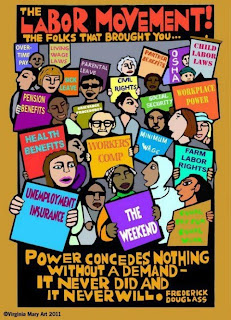







No comments:
Post a Comment